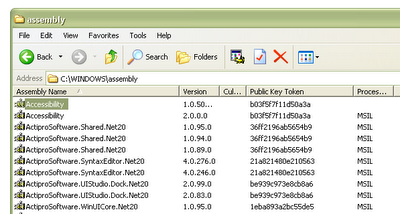 However, this view will only allow you to see the current GAC content and add/update libraries. This has some limitations e.g.:
However, this view will only allow you to see the current GAC content and add/update libraries. This has some limitations e.g.:- It won't let you get the actual library file. Sometimes you may need to do that e.g. to backup file from GAC before you replace it.
- You can't add files of different types e.g. PDB files. This could be useful if you'd like to see the line numbers in stack trace.
- ...
C:\windows\assembly\GAC_MSIL\Namespace.Project\
<assembly_version_number>__<assembly_public_token_key>\Namespace.Project.dll
Example
We're looking for library with name = Kainos.Framework.Web, version = 1.0.0.0 and PublicTokenKey = 1111aaaa1111aaaa. You can find it at:
C:\windows\assembly\GAC_MSIL\Kainos.Framework.Core\Once you access the folder you can copy the assembly files, add pdb files, etc.
1.0.0.0__1111aaaa1111aaaa\Kainos.Framework.Core.dll
1 comment:
You can get the Assembly file by substituting the GAC folder with a virtual drive. Something like
subst g: c:\WINNT\assembly\GAC
Post a Comment