- Open Resource editor
To do that right click on your project and choose "Properties" option. When the properties screen opens choose "Resources" tab: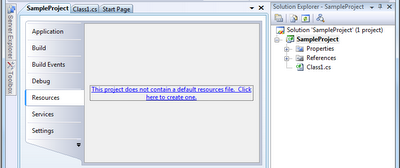 If you haven't defined any resources before you'll be asked if you'd like to create a default Resource file for that project: "This project does not contain a default resource file. Click here to create one".
If you haven't defined any resources before you'll be asked if you'd like to create a default Resource file for that project: "This project does not contain a default resource file. Click here to create one". - Creat resource file
When you confirm to do that the default resource file is created (see file marked on picture below) you can now choose to add a new file as resource:
- Add file as resource
After you select the file it's available as resource. In my sample project I selected text file "test.txt". It also appeared in solution explorer (marked with red):
- Access file content from code
After you save all the changes you made to resources you can access the file content from your code simply by using its name:using SampleProject.Properties;
...
string fileContent = Resources.test;
You have to admit it's much easier then manually opening and reading from files.
Thursday, 4 November 2010
Visual Studio: Adding and using resource files
Subscribe to:
Comments (Atom)