- Open Resource editor
To do that right click on your project and choose "Properties" option. When the properties screen opens choose "Resources" tab: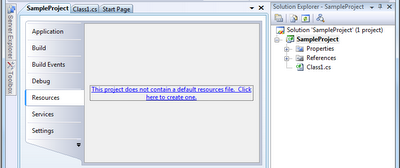 If you haven't defined any resources before you'll be asked if you'd like to create a default Resource file for that project: "This project does not contain a default resource file. Click here to create one".
If you haven't defined any resources before you'll be asked if you'd like to create a default Resource file for that project: "This project does not contain a default resource file. Click here to create one". - Creat resource file
When you confirm to do that the default resource file is created (see file marked on picture below) you can now choose to add a new file as resource:
- Add file as resource
After you select the file it's available as resource. In my sample project I selected text file "test.txt". It also appeared in solution explorer (marked with red):
- Access file content from code
After you save all the changes you made to resources you can access the file content from your code simply by using its name:using SampleProject.Properties;
...
string fileContent = Resources.test;
You have to admit it's much easier then manually opening and reading from files.
Thursday, 4 November 2010
Visual Studio: Adding and using resource files
Subscribe to:
Post Comments (Atom)
5 comments:
How would one do this in a c++ console application? I have a .txt file i want to add as a resource instead of using fopen.
Matthew,
If you have a VS project created for that console app adding resources should work exactly the same way.
F.
Good & helpful article, thanks. BTW, in a localized app, it appears each language's resource file must be created manually and correctly named (VS2010).
Great article, very useful
Hi everyone, first im sorry for my bad english, i speak spanish..
Hi I need help,
I wanna add to my project a text file.
I do it with Resources
how read the text file and load in a array
something like this:
FileOpen(1, "my.resources.adasdad.txt, OpenMode.Input)
xfil = 1
While Not EOF(1)
For h = 1 To 7
Input(1, tabla(xfil, h))
Next
xfil = xfil + 1
End While
FileClose(1)
i am using visual studio 2010.
Post a Comment